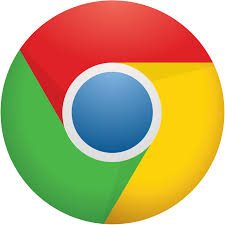For my seventh writing post, what I’ll be mainly talking about are stuff on computer viruses and malware and what its processes are…
COMPUTER VIRUSES
Computer viruses are programs of malware that become replicated and whenever they execute it would insert copies of itself either into other computer programs, data files or the boot sector of the hard drive. With viruses, what they often perform with are some types of harmful activities on hosts being infected such as:
- Either stealing hard disk space or CPU time
- Having access to private information
- Corrupting data
- Either displaying political or humorous messages on the user’s screen
- Spamming their contacts
- Logging their keystrokes
- Uselessly rendering the computer
THE PROCESSES OF COMPUTER VIRUSES
How can you tell whether if your computer either has a virus or not?
- Well, if you can say “yes” to any of the following questions then the chances are that your computer might have a virus or it may not.
Is there any specific reason on how your computer runs very slow?
- According to computer viruses, there are common symptoms on one of them that is much slower than it is with computers which usually run normal as they are. However, there can be other specific reasons on how your computer can run very slow depending on whether if the hard disk needs to have some fragment or if your computer needs more random access memory (RAM).
What messages do you get which are being unexpected and how do programs start automatically?
- Regards of computer viruses, some of them can cause damage either to your Windows system or to some of your programs. The results of this damage may include messages that appear which are being unexpected, programs that either start or close automatically or your Windows system that shuts down automatically.
How should you know whether if your modem or hard disk is working overtime?
- Well, to tell how your modem or hard disk works overtime is that an email virus can work by sending many copies of itself by email. An indication of this is that the activity light indicated on either your broadband or external modem is being lit. Another is the sound of your computer’s hard disk that continuously works. Because of that, they are not always symptoms of computer viruses but whenever they combine with other problems that is when viruses are indicated after being infected.
THE RECOVERY AND PREVENTION OF COMPUTER VIRUSES
- Once the virus is removed off your computer, what you may need to do is either take some software and re-install them onto your computer or find any lost information and restore them. Having to do regular backups on your files can help you avoid loss of data if for any reason your computer gets infected again. If any of your backups have not been kept in the past, what is recommended is that you start right now.
- Whenever you have an Antivirus software that is being put onto your computer, always make sure that it is installed and updated once it is done.
- Always make sure to have all of your Windows updates done.
How do I remove a computer virus and spyware?
- Well, there are two steps of how you can remove a computer virus and spyware.
- Run AdwCleaner and Malware Bites to clean out malware
- Do a manual cleanup
a. Check Start Up programs and remove apps that are unwanted
b. Check Programs and Features, Control Panel and remove any programs that are unwanted
c. Empty the “Temp” folder from your Windows system
MALWARE
Malware (also known as malicious software) is any type of software that is being used to disrupt computer operations, gather sensitive information, gain access to private computer systems or display advertisements being unwanted. The definition of malware is its malicious intent that acts against what is required for the computer’s user and does not include software with unintentional harm which causes due to some deficiency. Another term for malware is badware which sometimes uses and applies to both true malware and unintentionally harmful software. With malware, it may sometimes be stealthy, it may intend to either steal information or spy on computer users for extended periods without them knowing or it may be designed to cause harm or it may export payment.
THE PROCESSES OF MALWARE
How can you tell whether if your computer is infected with spyware?
Spyware is a type of software that is being installed onto your computer and its main purpose is to watch and record your what you see on the internet. There are some different types of spyware that records your keystrokes and information in which you type into either from websites or other programs and then that information becomes used either for targeted advertising or identity theft. Regards of spyware, whatever programs you get are what can be installed into on your computer in many ways but often they get hidden inside of software such as free games, screensavers or animated cursors.
Indicated below, are some signs of how your computer might be infected with spyware:
- Either new toolbars, links or favorites that you are noticing in which you are not intentionally adding into your internet browser
- Either your homepage, mouse pointer or search program that unexpectedly changes
- The address of a specific website that you type into from your internet browser but suddenly it gets taken into a website which is completely unrelated
- Whenever you computer does not connect to the internet, what you will randomly get are ads called pop-ups
- Your computer may suddenly start to run slow and not all of your computer performance problems will be caused by spyware but what can cause a noticeable change is spyware
Sometimes, your computer may not show any symptoms even if a program of spyware is running. To help protect your privacy and computer, what we should recommend is that you should either run Windows Defender or another anti-spyware program at all times.
COMMON TYPES OF MALWARE
-Software that masquerades as genuine security software while it reports non-existent threats of malware in order to scare the user into paying for software
-A usual webpage which contains a malicious JavaScript that does not allow you to close down the window either of your internet browser or it goes into a different webpage. Also, it displays a notification on bogus which indicates that it is from your local law enforcement agency (examples; FBI, RCMP and AFP-Australian Federal Police)
-Potentially unwanted software which downloads and installs software on your computer without you knowing
-Programs that displays ads of pop-ups and ads on webpages that you go into
-Software that changes your homepage and default search engine
PHISHING EMAIL MESSAGES
What are designed to steal money from are what they call as phishing email messages, websites and phone calls. The kind of criminals that can do this are cyber-criminals as they install malicious software either on your computer or they would just take your personal information and steal it right off your computer. What cyber-criminals also use is social engineering and the purpose of that is they convince you of either installing malicious software or they just hand over your personal information under pretenses that are being false. Also, they will either email you, call you on the phone or convince you to download something off a website.